Ok! Let’s begin this tutorial. Our work includes 3 main parts: background image, greeting text and snow symbol.
A) Choose background image:
First, you should look for some pictures that match our winter theme. Then add the image to the Stage. I find a good source for this type of pictures – morgueFile. You can search for them term “snowing” are you will get a lot of results. Here are some pictures that you can use:

Source of image: http://www.morguefile.com/archive/?display=101516&

Source of image:http://www.morguefile.com/archive/?display=105496&

Source of image:http://www.morguefile.com/archive/?display=104002&
B) Create falling snowball:
_ Use Brush Tool to draw a white circle without stroke.
_ Convert it to Movie clip, named as snow. Double click on it to work inside the symbol, convert it to movie clip again, named as snowball.
_ Next to Insert Layer, choose Add Motion Guide. In the new layer, you use Pencil Tool to draw the falling line of the snowball. On the layer of the snowball, insert keyframe at frame 30. You need to put the snowball at the start point of the line in frame 1, and at the end point in frame 30. Create Motion Tween between frame 1 and frame 30.
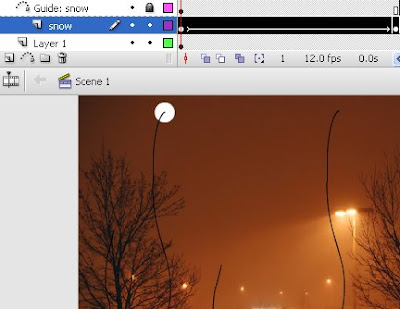
_ We need to have more snowballs. Just return to Scene 1, click snowball symbol and add instances to the Stage.
C) Create the greeting text:
_ Use Text Tool and type Merry Christmas in any color that you like. Convert it to Movie clip symbol. Double click on it to work inside it.
_ We need to modify each letter of the text.
Click on the symbol. Choose Modify – Break Apart and then Modify – Timeline – Distribute to Layers. You have each letter in a separate layer.
_ Now it is time to animate the letters. Let’s begin with the layer M first. Insert keyframe at frame 10. In frame 1, you move the position of the letter M out of the Stage. In frame 10, you put it inside the Stage where you want it appears. Create Motion Tween between them.
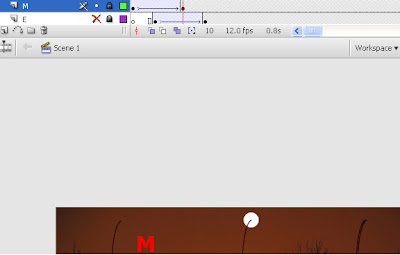
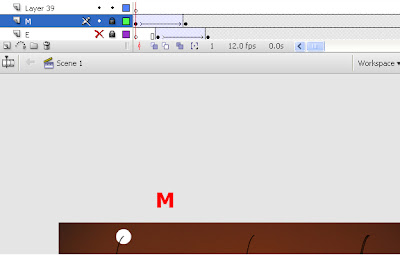
_ Continue with the same way for other letters. Remember to change the length of frame for each letter so every letter can appear in order, not at the same time.
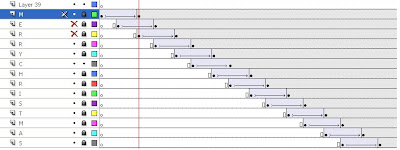
Ok, it is done. Now you have a great Christmas card to send to your friends. Keep on practicing Flash and more interesting things will come to us.
1 comment:
hehe, i have just posted an entry in my blog. I created snow and added "Merry Christmas" also! However, i used action script instead. I think mine snow moved smoother than yours. You can search in the Internet for the code. ^^
Post a Comment